The other day, I turned on my Oculus Quest 2, and the guardian/tracking wasn’t working. I kept getting the “Tracking Not Available” message (and it rendered my device useless). At first, I was worried I had purchased a faulty unit. But, it turns out there’s a simple fix to this common problem.
Check Your Lighting (Your Environment is Probably Too Bright or Too Dark)
The first thing I’d try is either dimming the lights in a bright environment or turning on some lights in a dark environment.
I once played my Oculus Quest for so long that day turned into night. When my room got too dark, the cameras could no longer track my movement. Simply turning the lights on fixed my problem!
Cameras struggle in extremely bright or dark environments. Thus, your quest’s tracking also struggles in dark and bright environments. Either dim your lights or add more light and you should be good to go. (Also, watch out for uneven lighting where you have 1 extremely bright light for the entire room).
Make Sure Nothing is Covering Up The Cameras On The Headset
The Oculus Quest relies on the headset’s cameras to function. If something covers up the camera, the tracking will fail. (An easy way to experience the tracking going haywire is to cover the headset with a shirt while wearing it).
Check That Tracking is Turned On In The Settings
Go to your Settings app -> Device -> Tracking -> Turn It On.
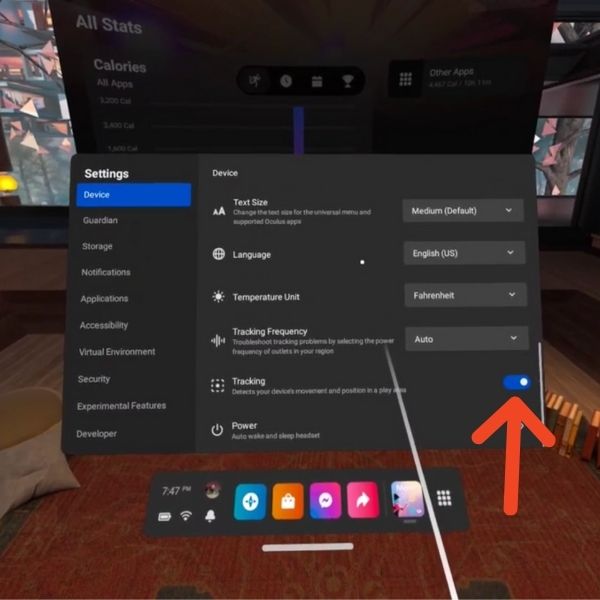
You’ve probably already tried this, and it’s giving you errors every time you attempt to change the setting. That said, it’s worth testing it out if you haven’t already. The next few options are harder to implement.
Restart Your Oculus Quest 2
The software engineer in me says that restarting the device sometimes fixes problems via magic. If lighting changes didn’t work, this would be the next thing I tried.
Re-Sync Your Controllers
I would only attempt this option if all of the other options failed.
Your headset also uses the controllers to help orient itself. Check your batteries. If that doesn’t work, try re-syncing the controllers with the device.
To re-sync the controllers, open the Oculus app -> Devices -> Controllers.
Select your left controller -> Unpair controller. Then click Pair New Controller -> Choose the controller you just unpaired. Repeat Process for the left controller.
Other Ideas
If none of that worked, I’m fresh out of ideas. Try reaching out to Oculus’s customer service to see if they can diagnose the issue.


